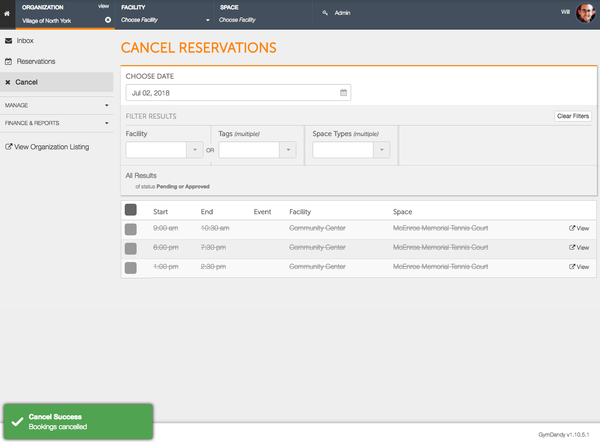In the event of rain or other unforeseen circumstances, you may want to cancel all events for a given day. Spotz gives admins the ability to cancel all events for a day with just a few clicks.
NOTE: Cancelling all events for a day WILL NOT restore inventory.
- Beginning at your Spotz Organization page, navigate to the upper left-hand side and select Cancel
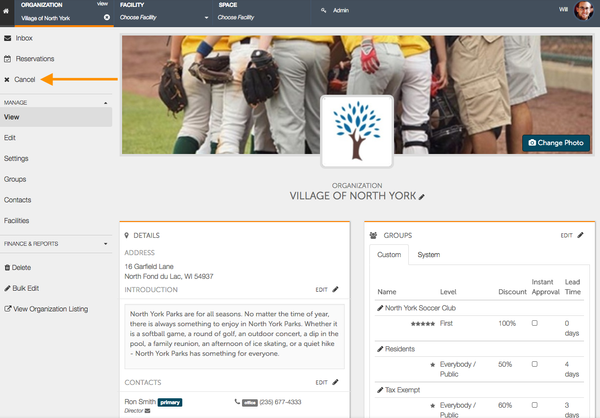
You may also get to the Cancel Reservations page by choosing Cancel from the Spotz dashboard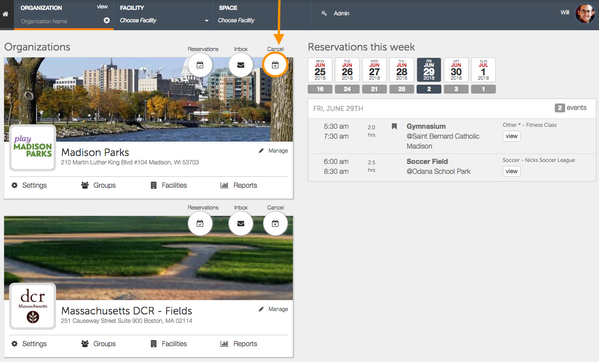
- Once you are on the Cancel Reservations page, begin by choosing the date that you would like to cancel all events for.
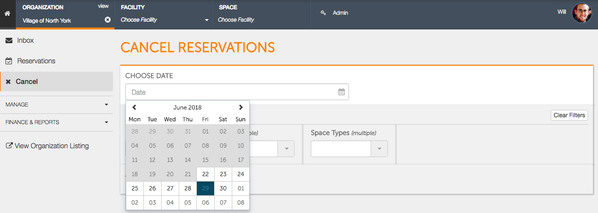
- After choosing your date, reservations will populate the page. You can then filter the reservations by Facility, Tags or Space Types. Once you have sorted through the reservations you would like to
cancel, you may click the checkbox to the left of the reservations to choose which ones to cancel.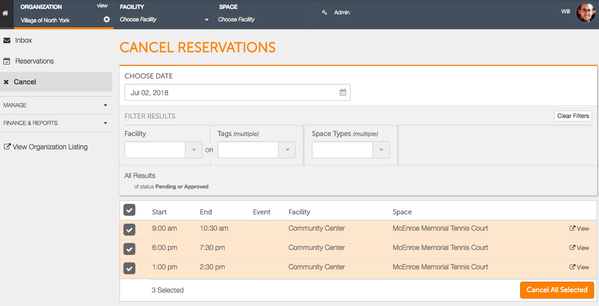
- Once you have chosen the reservations to cancel, you can click Cancel All Selected to proceed in cancelling. A small dialogue box will appear asking you for a reason for cancelling - inclement weather, power outage, unplayable surface, user request, and other. Choose a reason for the cancellation and click Cancel Booking to finish cancelling the reservations.
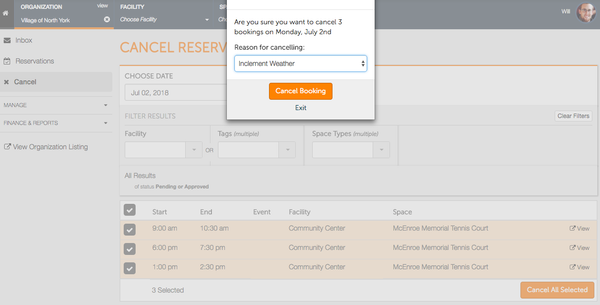
- After cancelling the bookings, you will see a small green text box notifying you that the reservations have been successfully cancelled and you will see the reservations crossed out.