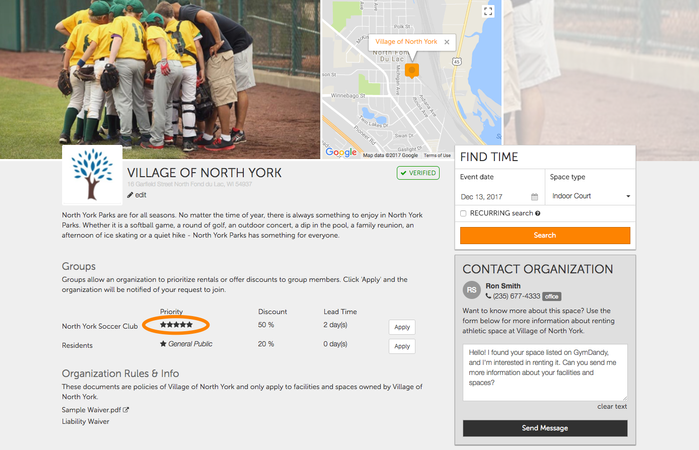What is a Group Priority?
Group priority is a feature that allows an organization administrator to assign levels of access to any space listing by creating priority rankings among groups. If a group is assigned with second priority they have access to any listing at or below that level i.e. second priority, third, fourth, or public listings/general availability but would not have access to a first priority listing. If a group is assigned public listing/general availability they would only be able to rent spaces with general availability.
How to create a Group Priority:
- Starting at the organizations administrative home page, locate the Custom Groups heading on the right hand side and select the pencil icon next to the group you would like to add a discount for.
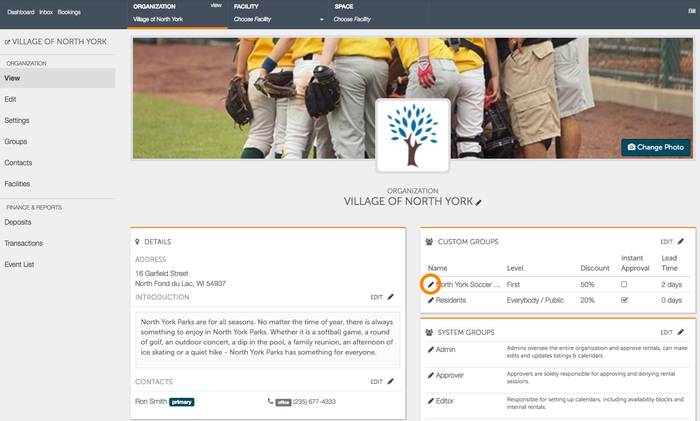
- On the "Groups and Memberships" page of the group you selected, locate the Priority heading and click on the drop-down box to select the priority level you would like to apply to the group.
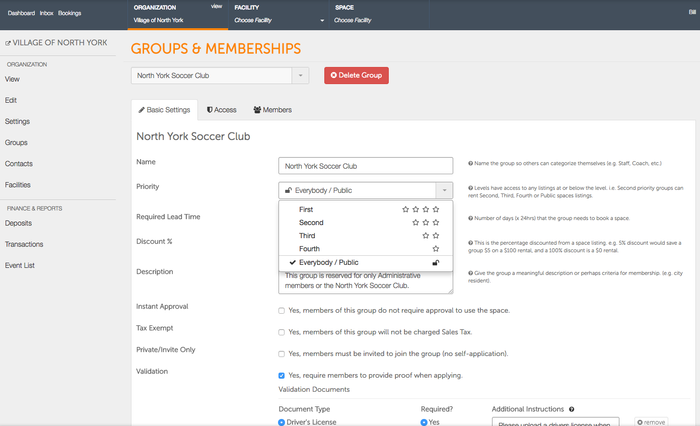
- When complete be sure to select Save.
- A save success box will briefly be displayed at the bottom of the page to confirm that edits were applied to the Group.
.png?version=1&modificationDate=1513027652160&cacheVersion=1&api=v2&width=299&height=71)
-
When you go back to your organization home page you will see the Priority you set to be shown under the custom groups heading.
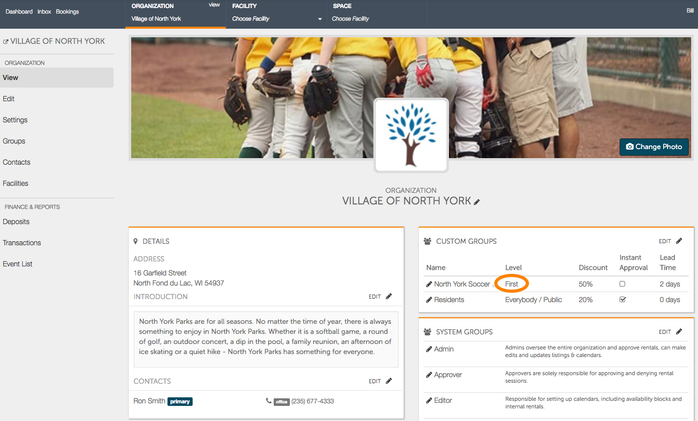
-
Now, when a renter goes to book a space or join a group, they will see that members of the North York Soccer Club will have the top level of priority when booking space.