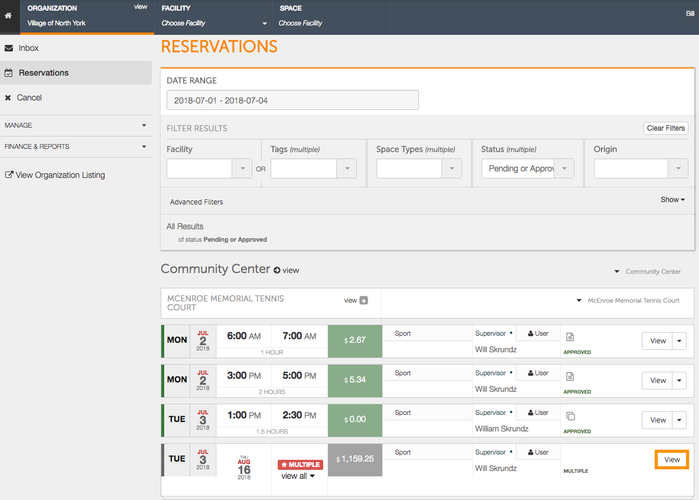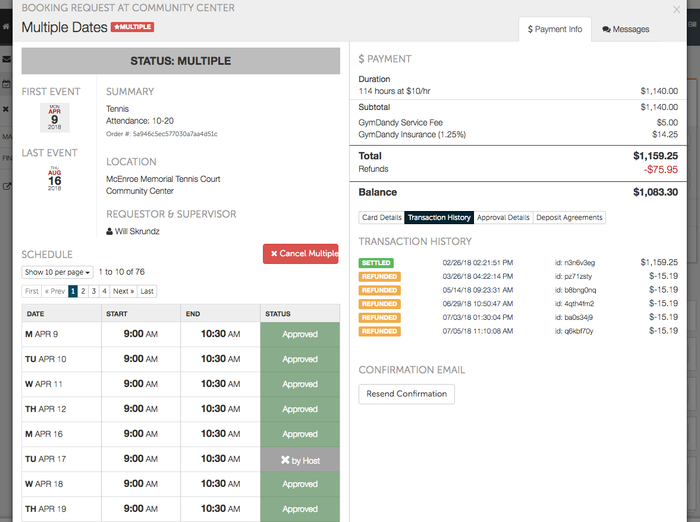If a reservation does not go as planned and the renters cannot get into their facility, have their rental ruined by poor weather or some other circumstance, Admins have the ability to issue a refund to the renter.
If you cancel a reservation prior to the reservation date, Spotz will automatically process a refund to the user.
- After a rental, the booking will remain on Spotz allowing you to review, refund, or collect a deposit on the rental. To issue a refund, begin by viewing your reservations by clicking on Reservations in the upper left hand corner.
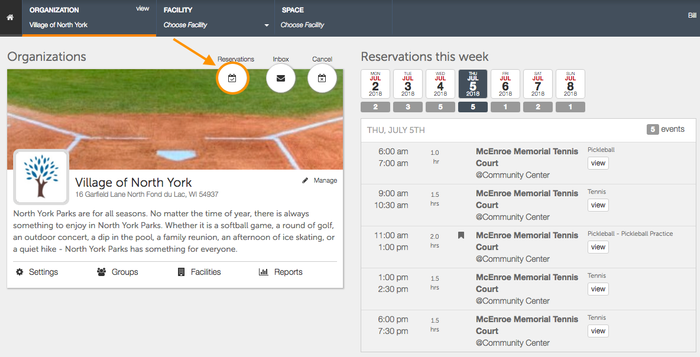
- On the Reservation page, change the date range to reflect recent past bookings that you would like to issue a refund for.
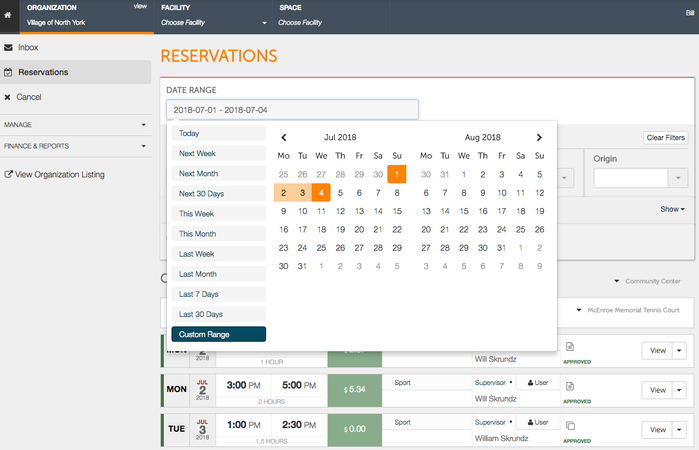
- Now that your date range is set, you will see all of the recent reservations, internal and external. Scroll down to find the reservation that you would like to issue a refund to. Once you find the booking you would like to issue the refund to, click the down arrow to the right of the reservation. Clicking the down arrow will give you two options - Refund & Deposits. Choose Refund to begin issuing a refund.
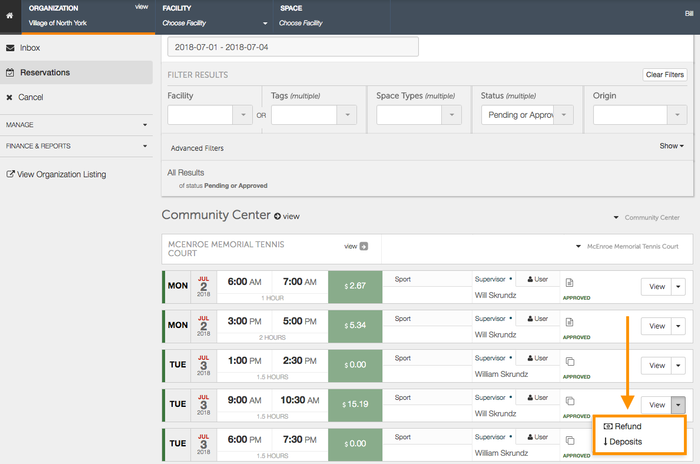
- Upon selecting Refund, the Refund Booking window will appear, asking if you would like to process the refund. At this time, Spotz can only facilitate full refunds. If you would like to refund the full amount to the user, select Ok.
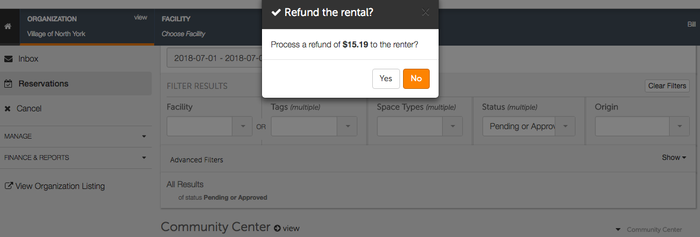
- Upon refunding the rental, a green notification will briefly appear indicating that the issued refund was successful.
.png?version=1&modificationDate=1513720953974&cacheVersion=1&api=v2&width=299&height=69)
- You can view details about the refund by clicking View next to the refunded reservation.