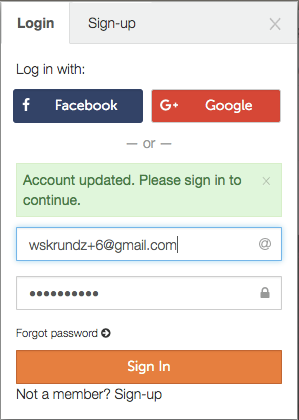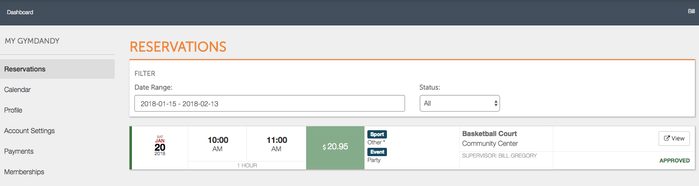In reference to the FAQ page How Do I Make an Offline Booking?
- When you arrive at the Usage Details scree in the booking process, you can click "Create Rental for Another User" to get started inputting the customer's details.
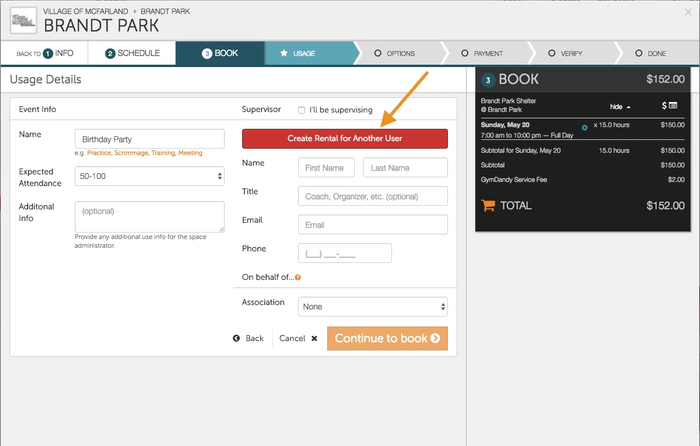
- Once you click "Create Rental for Another User", you will be directed to a window that gives you two options, search for an existing user, or create a user. Begin by clicking Create User to create a new user (this can be used when renters would like to make a rental in person).
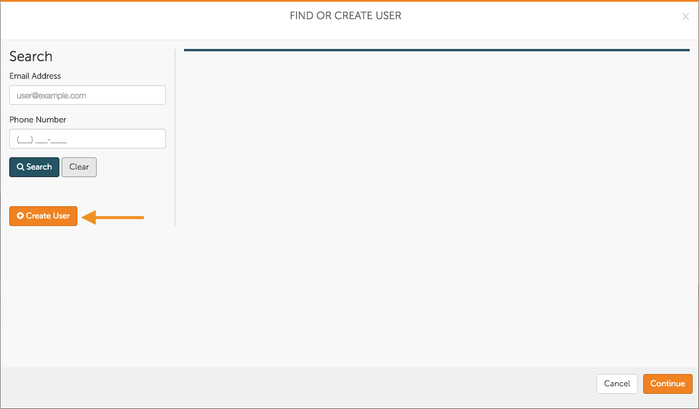
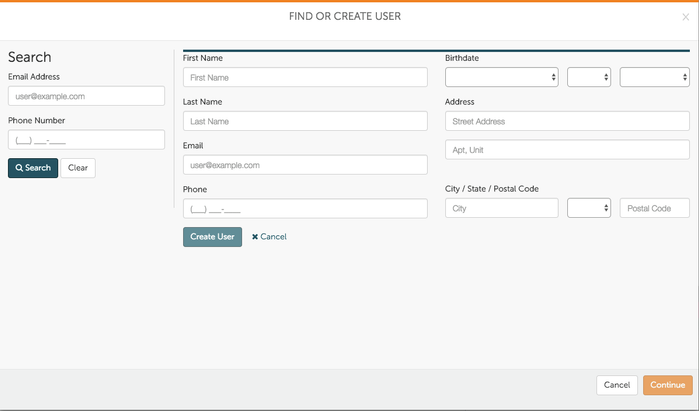
- Fill out all of the necessary fields including address, email, and birthdate. When finished, click Create User. As soon as you click Create User, the user will receive an invite email to Spotz that will require them to verify their email and choose a password, or link to a social media account—Facebook or Google. Click Continue with selected user to continue creating the rental. This user will now autofill as the user that you will be making the rental for. Click Continue to Book to finish making the reservation for that user.
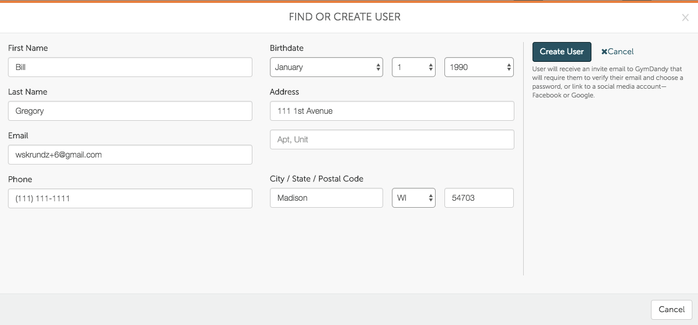

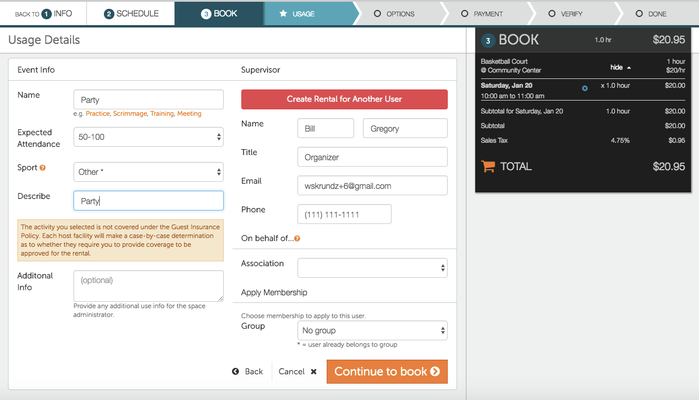
- The user you created the account for will now receive an email notification inviting them to join Spotz. THE USER MUST CLICK "JOIN TODAY" IN ORDER TO FINISH CREATING THEIR SPOTZ ACCOUNT.
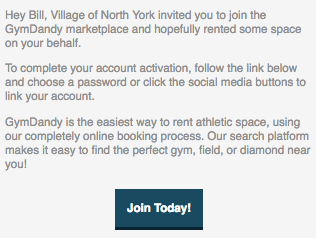
- Once the user clicks Join Today, they will be brought to the Spotz homepage where they will get to choose their password and finish creating their account.
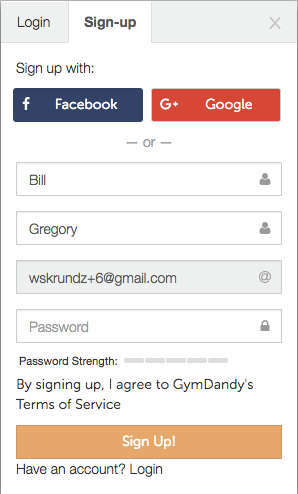
- Once the user creates a password, they can then Sign in to their Spotz account where they can view upcoming rentals and make rentals at other organizations.